Windows
Pozor: LilyPond je textově založený program pro notový zápis, podobá se spíše programovacímu jazyku než nějakému grafickému programu pro sazbu not. Předtím než si LilyPond stáhnete, přečtěte si, prosím, o našem textovém vstupu.
Balíčky
Stažení
-
 Windows: LilyPond 2.18.2-1
Für Windows 2000, XP, Vista, and Windows 7.
Windows: LilyPond 2.18.2-1
Für Windows 2000, XP, Vista, and Windows 7.
Instalace
- najděte stažený soubor a dvakrát poklepejte, abyste spustil instalační program. Následujte pokyny, které vám instalátor dává; doporučujeme vám přijmout všechny instalační volby a souhlasit s výchozím instalačním adresářem. Když je instalátor hotov, klepněte na „Dokončit“. LilyPond je nyní nainstalován.
Odstranění
Pro odstranění LilyPondu, můžete buď
- vyhledat adresář s LilyPondem ve spouštěcí nabídce a klepnout na „Odinstalovat“. Když je odinstalátor hotov, klepněte na „Dokončit“,
- nebo přes správu systému přejděte na správu programů, najděte záznam s LilyPondem a zvolte jeho odstranění. Když je odinstalátor hotov, klepněte na „Dokončit“.
Sestavení souboru
Pozor: These instructions assume that you are using the built-in LilyPad editor. If you are using any of the programs described in Easier editing, consult the documentation for those programs should you have any problems.
Step 1. Create your ‘.ly’ file
Double-click the LilyPond icon on your desktop and an example file will open.
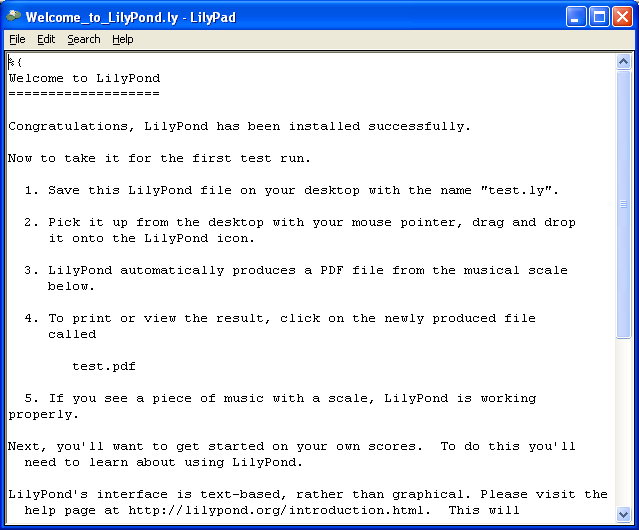
From the menus that appear along the top of the example file,
select File > Save as. Do not use the File > Save
for the example file as this will not work until you have given it a
valid LilyPond file name.
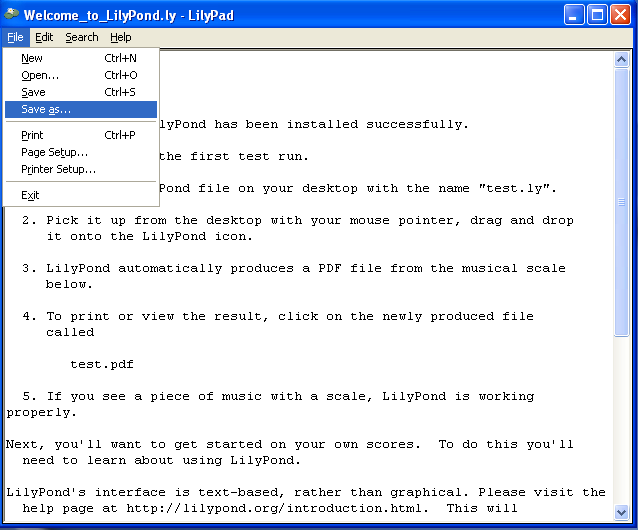
Choose a name for your file, for example ‘test.ly’.
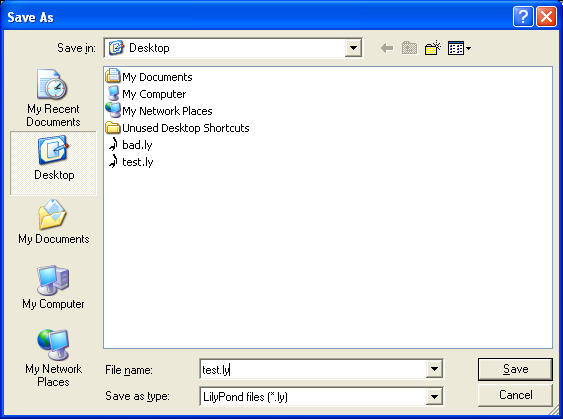
Step 2. Compile
To turn your LilyPond file into a music score, you need to compile it. This can be done a number of ways – using drag and drop, with right-click, double-clicking or using the command line (a DOS box). We’ll look at the first three to start with.
1. Drag-and-drop the file directly onto the LilyPond icon on the desktop.
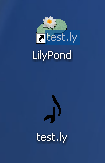
Not much will seem to happen, but after a short while, you should see two new files on your desktop – ‘test.log’ and ‘test.pdf’.
2. Right-click on the file and from the pop-up context menu and
choose Generate PDF.
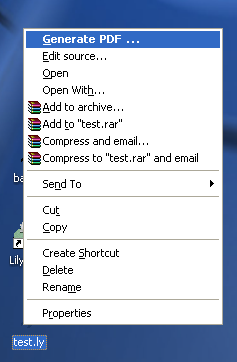
3. Or simply double-click the ‘test.ly’.
Step 3. View output
‘test.pdf’ contains the engraved ‘test.ly’ file. Double-click it and it should open in your PDF viewer:
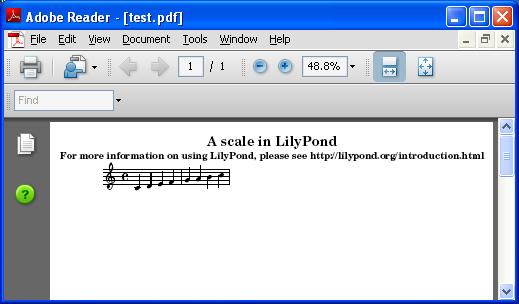
Other commands
To create a new file, begin by selecting File > New from
within any previously created file or File > Open to open and
edit any files you have saved before. You can also edit a file by
right-clicking it and selecting Edit source.
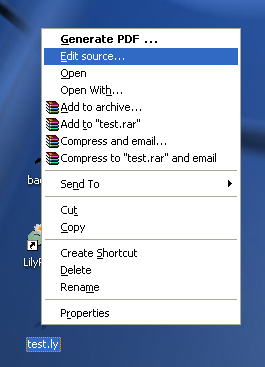
You must save any edits you make before you try to compile your file. If the PDF file is not created or the output is not what you expected, check the log file that will have been created during the compilation attempt for any errors.
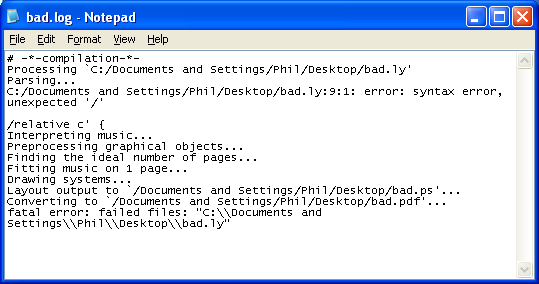
This log file is overwritten each time you compile your LilyPond file.
If you are viewing your file in a PDF viewer, then you must close the PDF if you wish to try a new compilation as it may fail to create the new PDF while it is still being viewed.
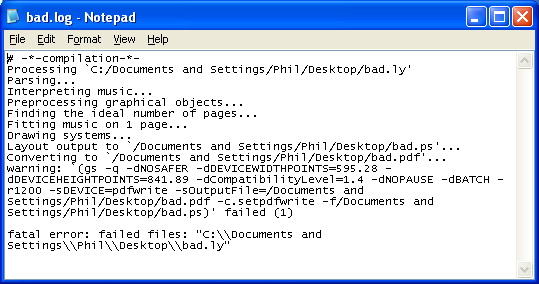
Používání v příkazovém řádku
Pozor: Pokud jste spokojen s rozhraním, těchto příkazů, prosím, nevšímejte.
Windows v příkazovém řádku
Nejjednodušším způsobem, jak LilyPond používat, je, přidat instalační adresář do proměnné prostředí „Cesta“.
- Otevřete „Systém“ ze správy systému, vyberte kartu „Pokročilé“ a klepněte na proměnné prostředí.
-
Vyberte proměnnou „Cesta“ v seznamu s proměnnými prostředí
a klepněte na Upravit. Obdržíte okno s nadpisem
„Upravit systémovou proměnnou“, do pole
„Hodnota proměnné“ přidejte název adresáře s programem,
nějak tak:
[přednastavená cesta - PATH];ADR\LilyPond\usr\bin
Pozor: ADR je obvykle
C:\Program Files.a klepněte na „OK“ pro uzavření okna.
Vyvolání jednotlivých programů
LilyPond-Programme – jak mohou být lilypond, lilypond-book, convert-ly a tak dále – vyvolány z příkazového řádku:
lilypond test.ly
Zákonnost
Všechna loga a vyobrazení výrobků ctí autorské právo a obchodní značku.
The „four colored rectangles image“ is not a registered trademark. It was created by Rohitbd and placed under the GNU Free Documentation License version 1.2. We found the image on this Wikipedia Commons page.
Jiné jazyky: English, català, deutsch, español, français, magyar, italiano, 日本語, nederlands, 中文.
About automatic language selection.