| [ << Tutorial ] | [Part superior][Continguts][Índex][ ? ] | [ Notació corrent >> ] | ||
| [ < Generació del resultat ] | [ Amunt : Compilació d'un fitxer ] | [ Windows > ] | ||
1.1.2 MacOS X
Nota: These instructions assume that you are using the LilyPond application. If you are using any of the programs described in Easier editing, consult the documentation for those programs should you have any problems.
Step 1. Create your ‘.ly’ file
Double click the LilyPond.app, an example file will open.
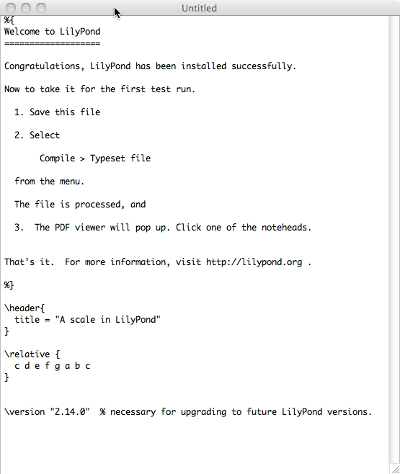
From the menus along the top left of your screen, select
File > Save.
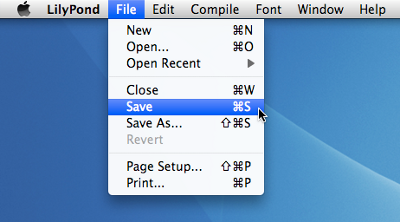
Choose a name for your file, for example ‘test.ly’.
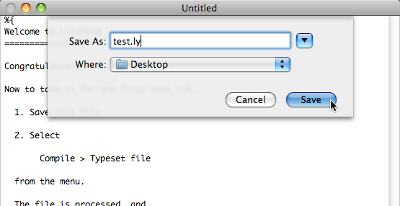
Step 2. Compile (with LilyPad)
From the same menus, select
Compile > Typeset.
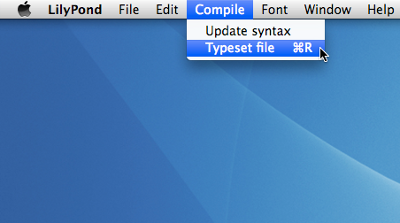
A new window will open showing a progress log of the compilation of the file you have just saved.
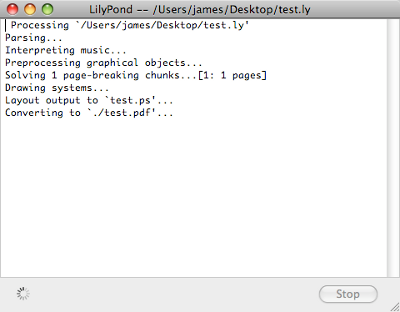
Step 3. View output
Once the compilation has finished, a PDF file will be created with the same name as the original file and will be automatically opened in the default PDF viewer and displayed on your screen.
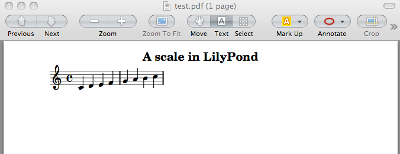
Other commands
To create new files for LilyPond, begin by selecting
File > New
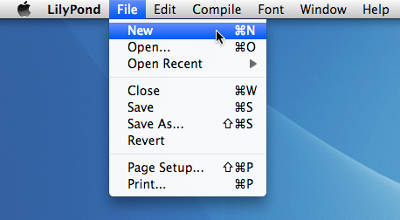
or File > Open to open and edit existing files you have
saved previously.
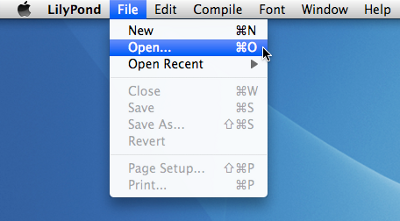
You must save any new edits you make to your file before you
Compile > Typeset and if the PDF file is not displayed
check the window with the progress log for any errors.
If you are not using the default Preview PDF viewer that comes with the Mac Operating system and you have the PDF file generated from a previous compilation open, then any further compilations may fail to generate an update PDF until you close the original.
| [ << Tutorial ] | [Part superior][Continguts][Índex][ ? ] | [ Notació corrent >> ] | ||
| [ < Generació del resultat ] | [ Amunt : Compilació d'un fitxer ] | [ Windows > ] | ||
Altres idiomes: English, česky, deutsch, español, français, magyar, italiano, 日本語, nederlands.
Quant a la selecció automàtica de la llengua.