MacOS X
Nota: El LilyPond és un sistema de gravat musical basat en text; s’assembla més a un llenguatge de programació que a un programa gràfic d’edició de partitures. Abans de descarregar el LilyPond informeu-vos sobre la nostra Entrada de text.
Paquets
Descàrrega
-
 MacOS X x86: LilyPond 2.18.2-1
Per a MacOS X 10.4 o superior sobre
CPU Intel (si no teniu seguretat, utilitzeu aquest paquet).
MacOS X x86: LilyPond 2.18.2-1
Per a MacOS X 10.4 o superior sobre
CPU Intel (si no teniu seguretat, utilitzeu aquest paquet).
-
 MacOS X PPC: LilyPond 2.18.2-1
Per a MacOS X 10.4 o superior sobre
CPUs G3 i G4 (ordinadors Apple antics).
MacOS X PPC: LilyPond 2.18.2-1
Per a MacOS X 10.4 o superior sobre
CPUs G3 i G4 (ordinadors Apple antics).
Instal·lació
Feu doble clic sobre el fitxer descarregat. Després, arrossegueu-lo a on voleu.
Desinstal·lació
Esborreu la carpeta LilyPond.app.
Execució des de la línia d’ordres
Nota: Si us satisfan les instruccions sobre la interfície gràfica, ignoreu aquestes instruccions.
MacOS X sobre la línia d’ordres
La forma més pràctica de processar projectes del LilyPond és mitjançant la preparació de guions “de suport” fets per vos mateix.
-
Creeu un directori per desar aquests guions.
mkdir -p ~/bin cd ~/bin
-
Creu un fitxer anomenat
lilypondque contingui#!/bin/bash exec DIRECTORIO/LilyPond.app/Contents/Resources/bin/lilypond "$@"
Nota: en general, DIRECTORIO serà
/Applications/ -
Creeu fitxers semblants
lilypond-book,convert-ly, i qualssevol d’altres que aneu a fer servir, substituint la partbin/lilypondambbin/convert-ly(o un altre nom de programa). -
Feu executable el fitxers,
chmod u+x lilypond
-
Ara, afegiu aquest directori a la ruta d’execució. Modifiqueu (o
creeu) un fitxer anomenat
.profilea la vostra carpeta de l’usuari de forma que continguiexport PATH=$PATH:~/bin
Aquest fitxer ha d’acabar amb una línia buida.
Invocar els guions individuals
Els guions (com lilypond-book, convert-ly,
abc2ly o fins i tot el propi lilypond) estan
inclosos dins del fitxer .app per a MacOS X.
Els guions també es poden llençar des de la línia d’ordres mitjançant la seva invocació directa:
ruta/de/LilyPond.app/Contents/Resources/bin/lilypond
El mateix val per a la resta dels guions d’aquest directori, com
ara lilypond-book i convert-ly.
Compilació d’un fitxer
Nota: These instructions assume that you are using the LilyPond application. If you are using any of the programs described in Easier editing, consult the documentation for those programs should you have any problems.
Step 1. Create your ‘.ly’ file
Double click the LilyPond.app, an example file will open.
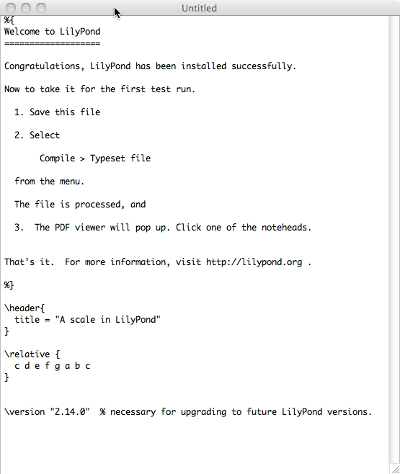
From the menus along the top left of your screen, select
File > Save.
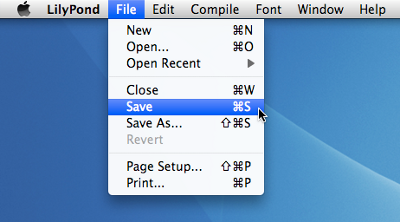
Choose a name for your file, for example ‘test.ly’.
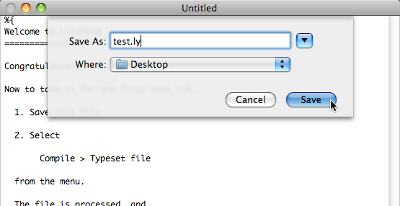
Step 2. Compile (with LilyPad)
From the same menus, select
Compile > Typeset.
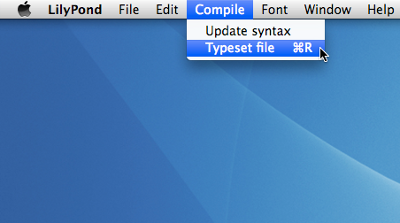
A new window will open showing a progress log of the compilation of the file you have just saved.
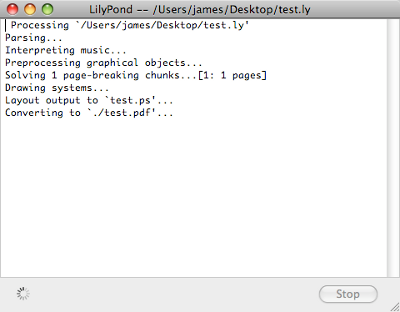
Step 3. View output
Once the compilation has finished, a PDF file will be created with the same name as the original file and will be automatically opened in the default PDF viewer and displayed on your screen.
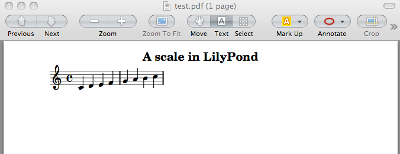
Other commands
To create new files for LilyPond, begin by selecting
File > New
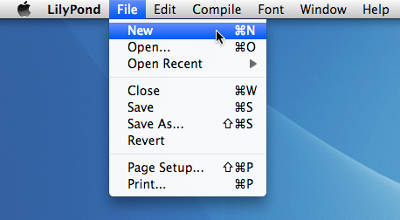
or File > Open to open and edit existing files you have
saved previously.
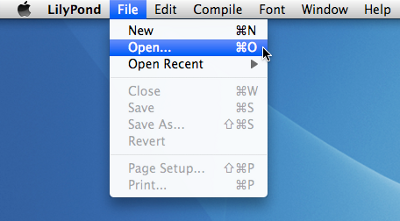
You must save any new edits you make to your file before you
Compile > Typeset and if the PDF file is not displayed
check the window with the progress log for any errors.
If you are not using the default Preview PDF viewer that comes with the Mac Operating system and you have the PDF file generated from a previous compilation open, then any further compilations may fail to generate an update PDF until you close the original.
Legalismes
Es reconeix el copyright i la marca registrada de tots els logotips i imatges de productes.
La “imatge de la X” no és una marca registrada. És obra de Nihonjoe i CyberSkull, i es va posar sota la llicència de Documentació Lliure del GNU versió 1.2 o posterior. Trobem aquesta imatge a aquesta pàgina de la Wikimedia Commons.
Altres idiomes: English, česky, deutsch, español, français, magyar, italiano, 日本語, nederlands, 中文.
Quant a la selecció automàtica de la llengua.